New phone... new version of the operating system (S60 Release 3, Feature Pack 2), new ways to customize it!
Here are my preferred settings. Looking forward to your comments....
Part 1 - The Essentials
Keypad tones off
Via Tools --> Settings --> General --> Personalization --> Tones --> Keypad tones
I don't know about you, but those keypad tones drive me crazy. So I turn them off completely.
Adding my home WLAN access points
Via Tools --> Settings --> Connection --> Destinations --> Internet --> Options --> New Access point
I let it automatically check for access points, then select Wireless LAN, select my access point, enter the WEP key (unless you have an unsecured network), and done.
Your WLAN access point should now show up as first priority under "Internet", before your operator access point.
Display brightness to 75%
Via Tools --> Settings --> General --> Personalization --> Display --> Brightness
I find that the default setting of 50% is OK, but for outdoor use I prefer 75% (slider position one step right of the middle, not at the far right). Going to 100% does not give much extra benefit, and the display lights have the biggest impact to battery life.
Video recording quality set to best quality
Start the camera with a long and full press of the camera key.
After 1-2 seconds you see the camera viewfinder.
Go to video mode via the first little icon, or via Options --> Video Mode.
Now open Options --> Settings to get the video settings.
I set my video recording quality to "TV High Quality". That turns out to be VGA resolution (good for watching on the PC or TV) at 30 frames per second. By default my phone was only set to 15 frames per second.
Automatic time update
Via Tools --> Settings --> General --> Personalization --> Date and time --> Automatic time update
This gets the correct time and date set automatically from the network operator.
Some years ago this did not work for me, and the time was always Central time or something. But now it works fine and makes sure the time is always 100% correct. Would be good to know your findings (does it always work? is it correct during daylight savings time? does it work when you travel within the country or outside the country, to a different time zone?)
Security - set a lock code
Via Tools --> Settings --> General --> Security --> Phone and SIM card
If you ever lose your phone, you will feel better to know that at least your personal information cannot get stolen. So its a good idea to set a PIN code.
Before you change any of the security settings, be warned that you may be locking yourself out, because if you don't have the right passwords, the phone will shut you out...
The default lock code is 12345. It's a good idea to change this. But make sure you remember the new code well!
Then set the phone auto-lock period to something you prefer. I have it set to 1 hour, but to be safer one should probably be closer to 10 minutes.
Part 2 - The Rest of the Best
Display lights timeout
Via Tools --> Settings --> General --> Personalization --> Display --> Light timeout
I tend to set it a bit longer, to 20 seconds. It's just a trade-off between battery life and convenience.
System warning tones off
Via Tools --> Settings --> General --> Personalization --> Tones --> Warning tones
Maybe I will regret some time missing a warning, but I prefer not to hear these loud beeps.
Browser content settings
Via Browser --> Options
In the General settings area, I kept the access point to "Internet" but I noticed that this does not prompt me every time I connect to the network. It automatically prefers my home WLAN or any other known WLAN access point, but it does not automatically try to find a new WLAN access point. If you prefer to have more control, you can set this to "Always Ask".
I also turned off the Security warnings. Do I need to get a pop-up every time I am moving from a secure web page to an open one? No.
In the Page settings area, I kept "Load Content" set to all (but this also loads Flash content and Flash videos - so set this to "Images (no Flash)" if you have a skimpy data plan) and I changed "Automatic reload" to Off (I prefer the browser to be faster and re-use history).
Home Screen Shortcuts
Via Tools --> Settings --> General --> Personalization --> Standby --> Shortcuts
I changed Shortcut 6 to Application --> Camera (although it's a bit of a waste as you can launch camera with a long keypress of the camera key). Some other good shortcuts include a bookmark to your favorite web site, instant messaging and so on.
Part 3 - The Geek Stuff
Geotagging
Start the camera with a long and full press of the camera key.
After 1-2 seconds you see the camera viewfinder.
Under Options --> Settings you can turn on "Record location". If turned on, this uses the GPS to get the location where you are taking a picture, and inserts that location into the standard EXIF header of the image. If you later upload it to a photo sharing site, you can see your pictures on a map. Pretty cool! I turn this option on and off, as needed.
The week starts on Monday
Via Calendar --> Options --> Settings --> Week starts on
I guess in America it starts on Sunday... but I prefer it to start on Monday! Nothing better than an uninterrupted weekend! ;-)
SMS reports turned on
Via Messaging --> Options --> Settings --> Text message --> Receive report
If you turn this on, you will see a report whenever a text message was received by the recipient. You can also see the status in the reports folder under the Messaging application, once they come in. I think the way it works is that an SMS receipt gets sent back to you from the recipient. I have never seen an extra charge for this from the operator - it seems to be part of the service.
Remote phone locking
Via Tools --> Settings --> General --> Security --> Phone and SIM card
A really cool feature of the N96 is the phone remote lock. Let's say you have just left your phone somewhere by accident and you want to immediately lock it remotely, so nobody else can use it. You can enable this (before you lose the phone, LOL) by setting Remote phone locking to "Enabled". You will be prompted to define a keyword, let's say "lockmedown". In the event that you want to lock your phone remotely, you just have to send an SMS to the phone that contains just this keyword. Hopefully, if this event should ever occur, you can ask a friend to send the SMS to your phone, or perhaps your operator supports sending via a web page. To unlock the phone later, you have to enter the lock code of the phone (by default 12345, but you should change that as described earlier on).
Part 4 - Things I decided not to change
Auto-rotate
You can set the N96 to automatically rotate the screen orientation from landscape to portrait. It is under Tools --> Settings --> General --> Personalization --> Display --> Auto-rotate. I find I prefer to use the slide operation to change between landscape and portrait mode, though.
Theme Animation effects
First off, I did not find the settings for this so I had to search the blogs. It is under (take a deep breath) Tools --> Settings --> General --> Personalization --> Themes --> General. If you are still with me, you will see the list of themes now. Invoke Options, Theme Effects. Now you see a choice of turning them on and off.
I find that they are nice at first but that they tend to slow things down. So I turned them off again.
Automatic WLAN scan
It's annoying and it uses up your battery. So I turn it off. But I do use it as needed, when I need to find a WLAN hotspot. Then I go to the home screen, push down on "WLAN scanning off", use "Search for WLAN", select whatever I want, and connect. Once I am connected, I go back to the home screen and turn WLAN scanning off.
Keypad autolock
Not to be confused with the automatic phone lock (a security function that is like a login screen after some timeout), the keypad autolock just blocks keypad input, to prevent accidental keypresses for example when you carry the phone in your pocket. I found that the lockswitch on the N96 does a much better job at this, so I use it to lock and unlock the keypad. The lockswitch function gets unlocked also when you open the slide.
Assisted GPS and Network based location
I found that the default location settings under Tools --> Settings --> General --> Positioning --> Positioning methods includes the integrated GPS, but also assisted GPS (A-GPS) which is a lot faster, and Network-based which uses the cell location as approximate location until a GPS fix is achieved. I did not change any of this because it gives the fastest response time. If you are worried about data charges, you could disable anything but the internal GPS, but then your GPS gets very, very slow. And the data usage of these features is very small (it is not to be confused with getting Maps downloaded from the network, which uses a lot of data).
Sunday, November 30, 2008
Friday, September 5, 2008
N96 finally shipping!
Nokia finally announced the immediate availability of the N96. No word yet on the availability of the Americas version.
New USB data/charging cable
 Although the N96 does not natively support USB charging (as the N95, it has a 2mm fast-charging port), you can still charge and transfer data with the CA-126 cable.
Although the N96 does not natively support USB charging (as the N95, it has a 2mm fast-charging port), you can still charge and transfer data with the CA-126 cable.It has a regular USB interface on the PC side, and the Nokia 2mm charger interface, plus the standard micro USB interface, on the other side.
So this should also work with the N82 and N78.
Or you can transfer data to your phone and charge your Bluetooth headset at the same time.
Lights... Camera.... Action! N96 to support American 3G bands too!
Nokia just announced the American version of the Nokia N96. You can now see the updated specifications on the main web site as well. The N96-3 version supports WCDMA 1900 and 850 bands, as well as Quad-band GSM.
No word yet on any North American operator offering the device. But at Amazon.com, the unlocked version of the device is offered already.
No word yet on any North American operator offering the device. But at Amazon.com, the unlocked version of the device is offered already.
Tuesday, August 19, 2008
Support pages for the N96 are now live
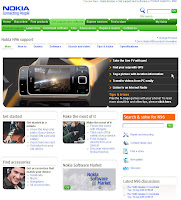
The support pages are now updated to include the Nokia N96.
Check it out:
http://europe.nokia.com/A41189817
Sunday, July 27, 2008
N96 coming soon!
The wait will be over soon!

Nokia opened the website www.facethetask.com where you can win or purchase (by donation to the World Wildlife Fund to support the campaign to save the Red Panda) one of 96 exclusive limited edition packs of the Nokia N96.
 Once you enter the site, there are five symbols you need to click on and complete, to unlock the sixth.
Once you enter the site, there are five symbols you need to click on and complete, to unlock the sixth.
By the way, the site works differently when you go there with a web cam on your PC.

Nokia opened the website www.facethetask.com where you can win or purchase (by donation to the World Wildlife Fund to support the campaign to save the Red Panda) one of 96 exclusive limited edition packs of the Nokia N96.
 Once you enter the site, there are five symbols you need to click on and complete, to unlock the sixth.
Once you enter the site, there are five symbols you need to click on and complete, to unlock the sixth.By the way, the site works differently when you go there with a web cam on your PC.
Subscribe to:
Posts (Atom)